Help Using Shmoop
MoreHow does Gradebook work?
Gradebook gives you loads of insider info on your students. It runs the gamut of features, but we'll just walk you through some of the most popular.
Track Overall Student Progress
On the Gradebook tab of your classroom, you'll see all of your students listed and an overview of what they've done. The default will list individual students.
P.S. Don't forget you can go to that "Product" dropdown and choose which product within the classroom you want to be looking at.
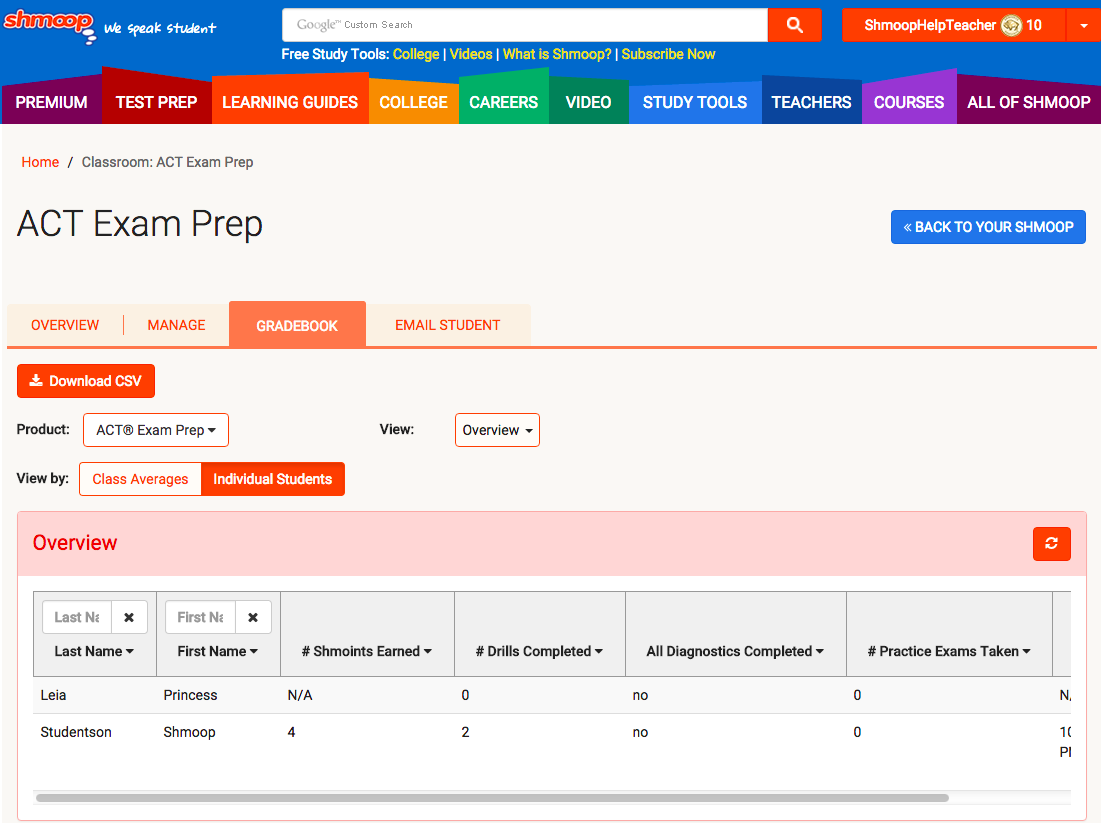
Prefer to see class averages? Just click that "Class Averages" button, and it'll suddenly look like this, so you can see how your class is doing as a whole.
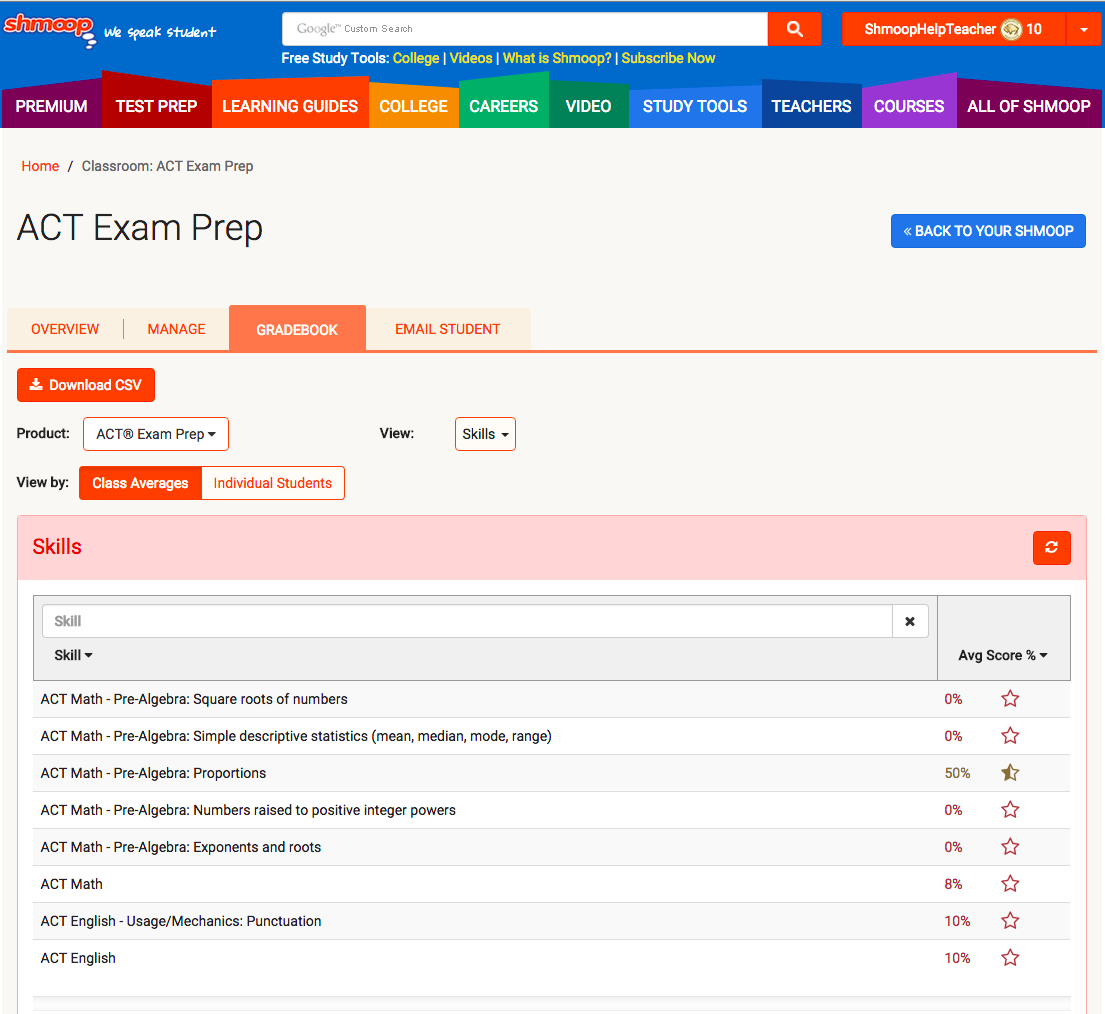
Show Individual Results
Prefer to see it sorted by something other than skills? Just click that handy dropdown and choose what you'd like to view.
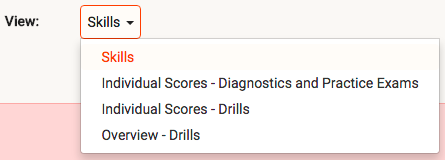
If you choose "Individual Scores," each item will be listed separately (and you can toggle between "Individual Students" and "Class Averages" depending on which view you'd like).
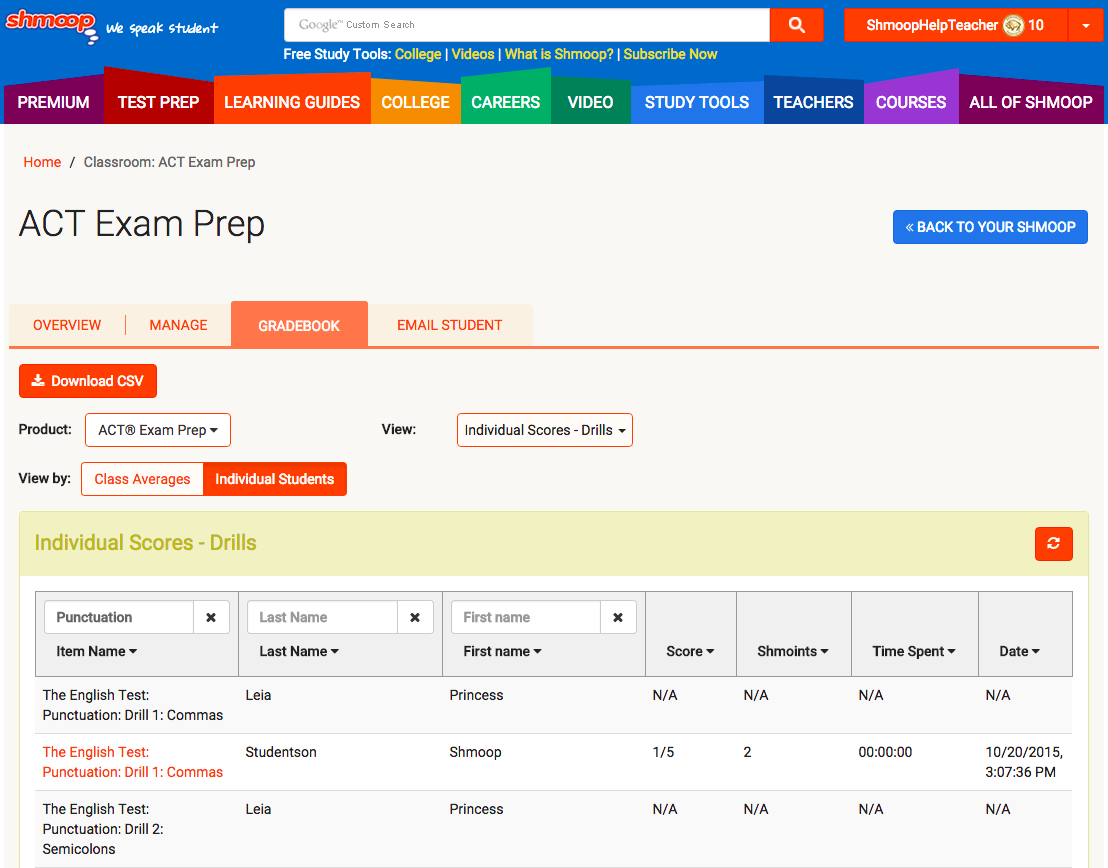
Grade Assignments
In courses, you'll have the option to grade assignments. Choose the "Individual Scores" view from the "View" dropdown. Then you can search for the activity (or sort by student name). If the activity is hyperlinked orange, you know it's ready for grading. (It'll also say "Needs Grading." Helpful, we know.) Click on the activity name to grade it.
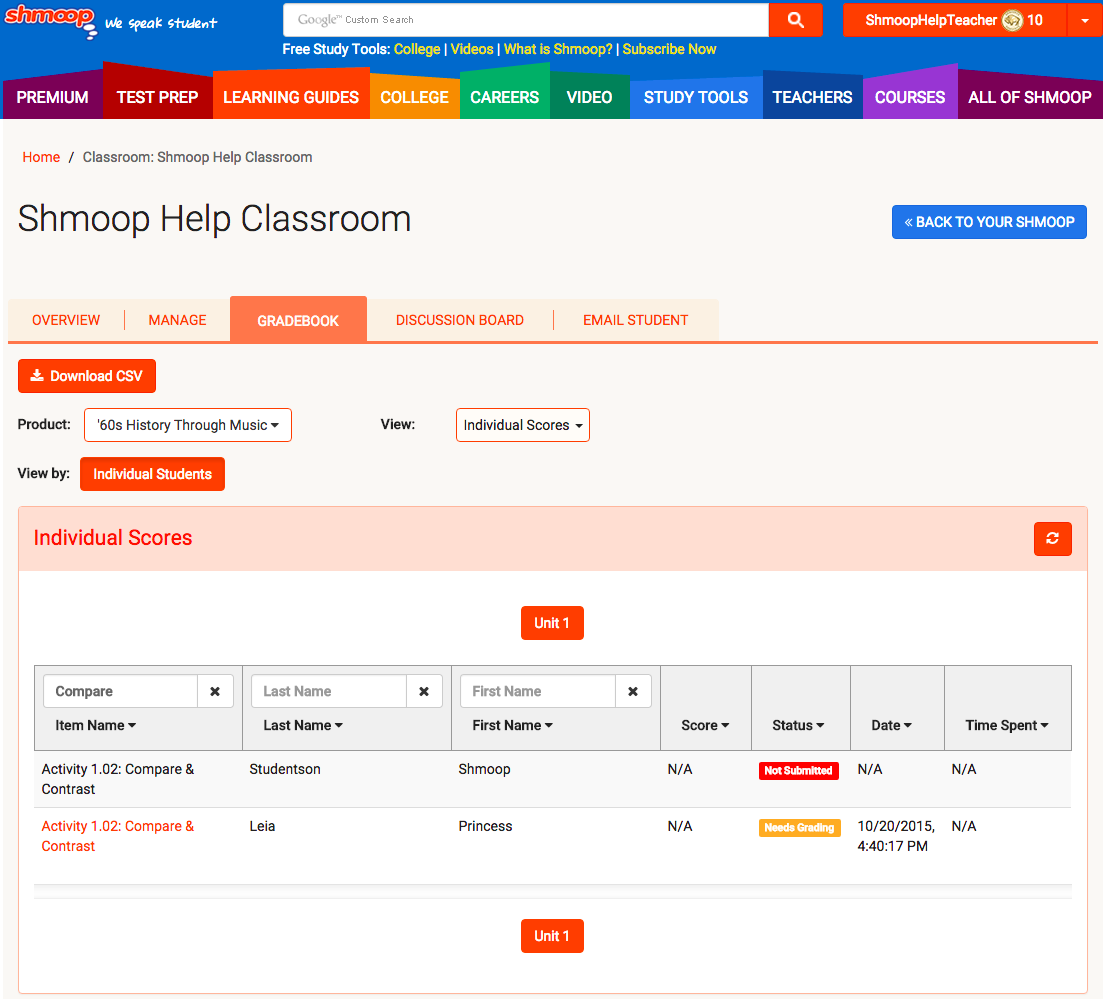
Here, you can add comments, submit a grade, and, of course, view the student's response (in the blue box below the activity description). We also provide a rubric and Teacher Notes to help you out.
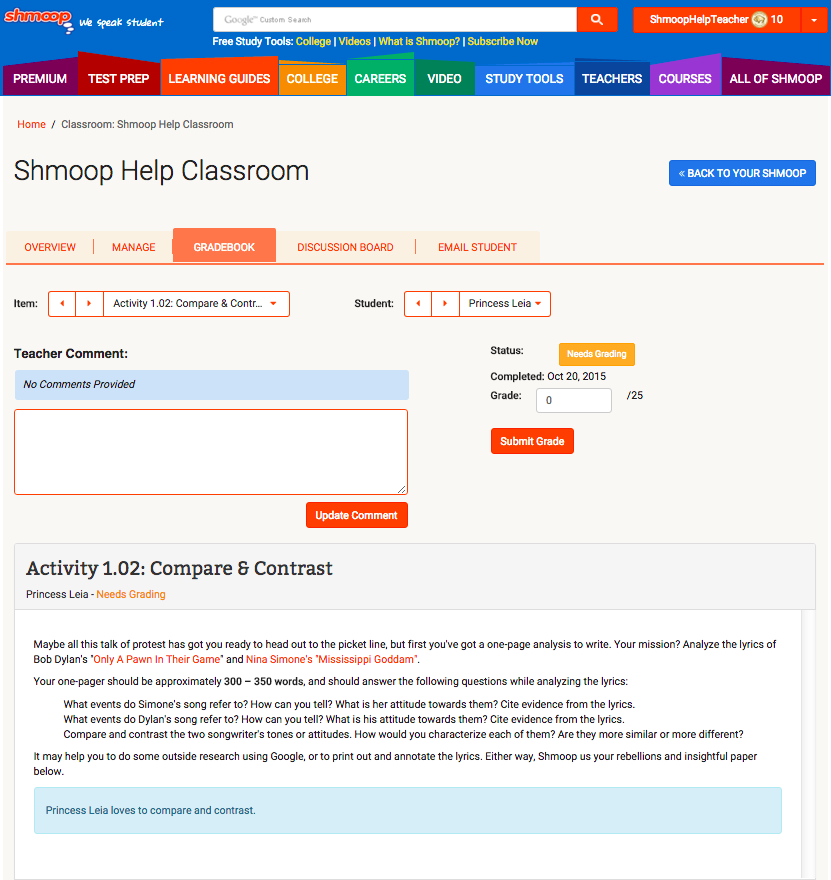
If you want to jump between activities or students, you can do that via the dropdown menus at the top of that page.

Whew. That's the gist.
Still need more help? Feel free to email support@shmoop.com, and you'll hear from a real human with 24 hours.