Help Using Shmoop
MoreHow do I create a discussion board for a course?
Ready to create a discussion board for your students? Remember, discussion boards can only be created for Courses (sorry, Test Prep).
Still good? Then read on.
Step 1
When you're in your classroom, click the "Discussion Board" tab. Then choose "Create Discussion Boards for Classroom" for whichever product you want.
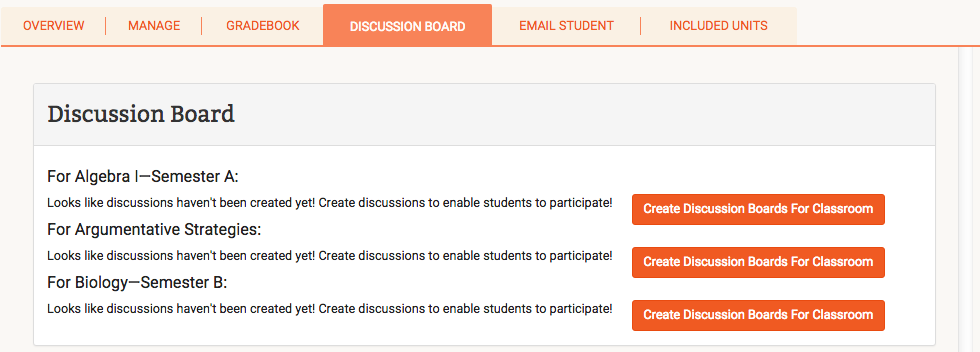
When you do, you'll get a pop up, and you just need to click "Create!" It could take a few moments, especially if there are multiple discussion boards.
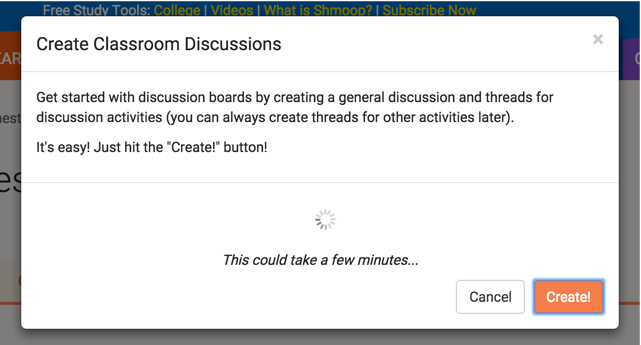
Step 2
Once discussion boards are created, you'll see a list in the pop-up for any activities within that course that have discussion board activities. You can click any of the boards listed to be taken directly to it (it'll load in new browser window).
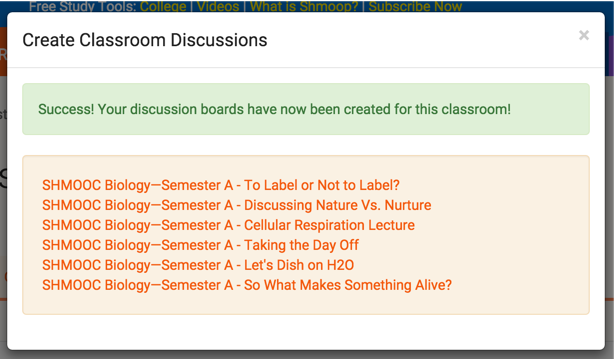
If you don't see any, it's probably because there are no discussion board activities in that course. If that's the case, you won't see anything listed in the pop up, but you will have just created a general discussion board for that course.
Step 3
To view the general discussion board (and the individual activity boards), go back to the Discussion Boards tab within the Classroom Dashboard.
If there are activities with discussion boards, it'll look like this.
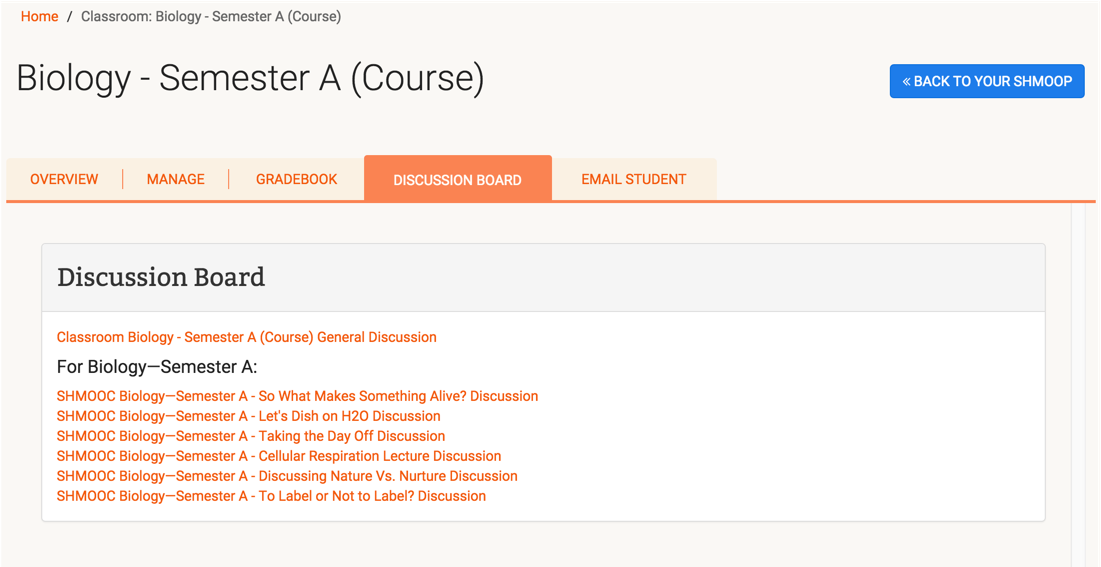
If it's just a general discussion board, it'll look like this.
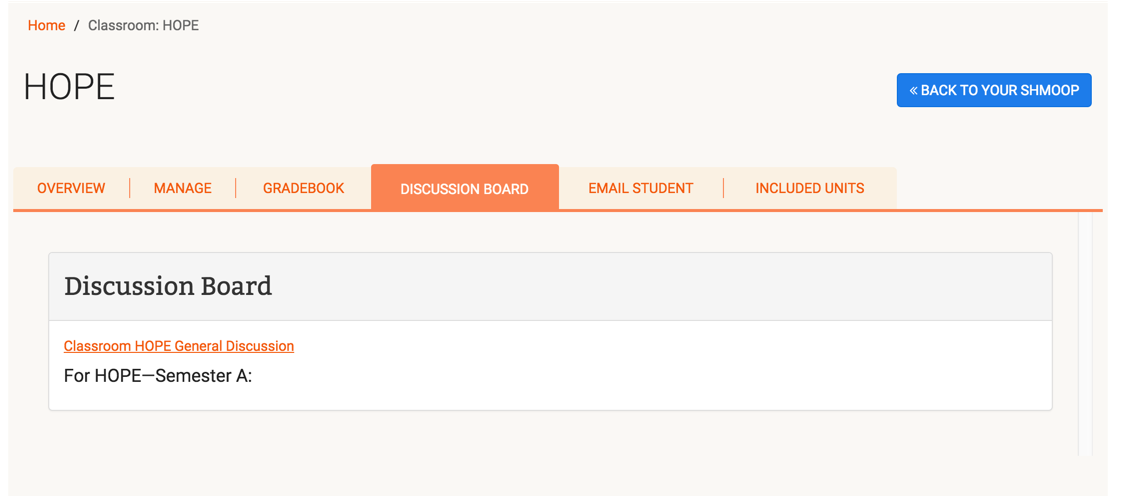
Step 4
Clicking on any of the discussion boards launches Vanilla Forum, where you and your students can get to posting.
Still need more help? Feel free to email support@shmoop.com, and you'll hear from a real human with 24 hours.