Help Using Shmoop
MoreHow do I log on to schools.shmoop.com?
Schools.shmoop.com is chock-full of awesome stuff…but it does you no good if you can't get in there.
Step 1
For starters, make sure you have an eKit with your Magic Word, and that you're registered to the license purchased by your school or district.
If you haven’t received your eKit yet, just email us here at support@shmoop.com, and we'll quickly remedy that situation.
P.S. Here's what an eKit looks like:
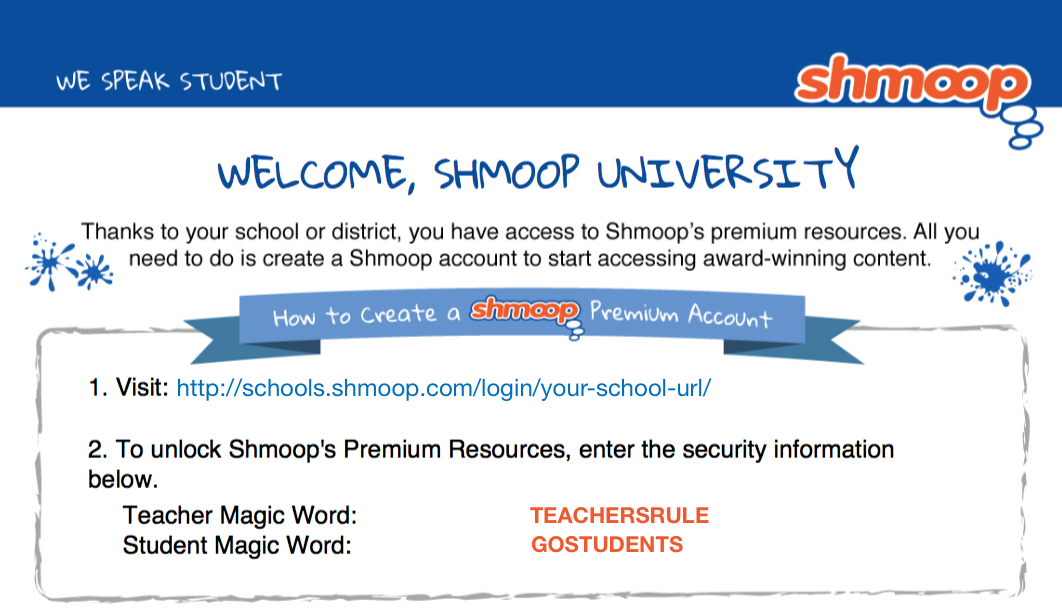
Step 2
So to log on to schools.shmoop.com, simply go to the URL provided to you in your eKit. Yep, that one right at the top.
Step 3
If you're on a district page, choose your school.
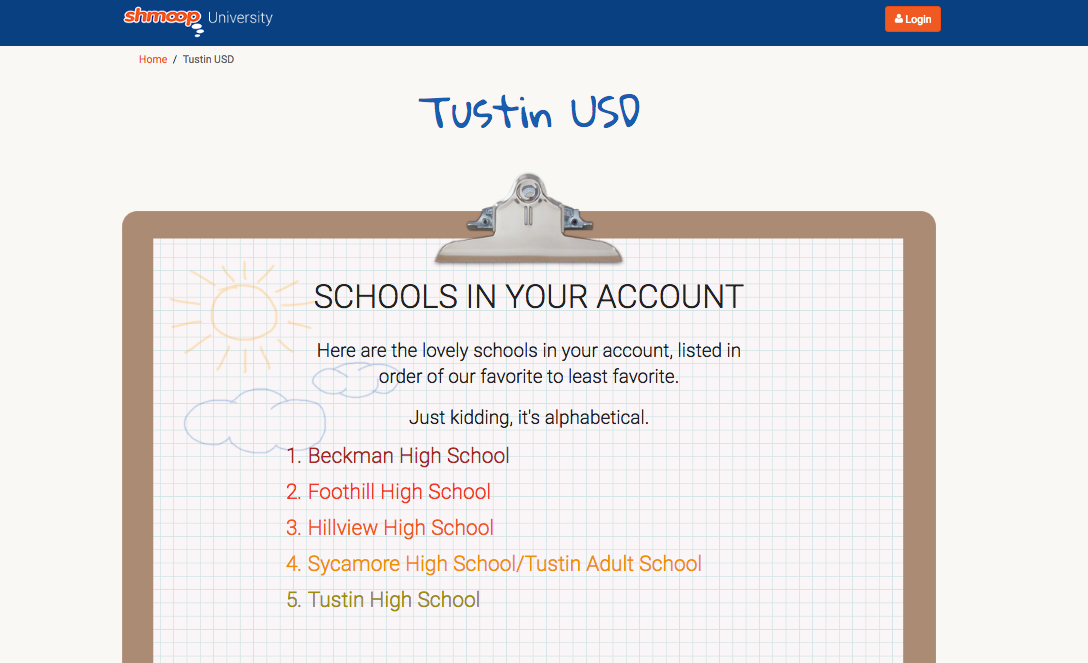
If you're on a school page…moving right along.
Step 4
If you already have an account, log in to your account where it says "Sign in below" (on the left, in the blue box). If not, you'll need to create an account (on the right, in the orange box).
If you're not sure if you have an account, click the orange text above those boxes that says "CLICK HERE TO CHECK."
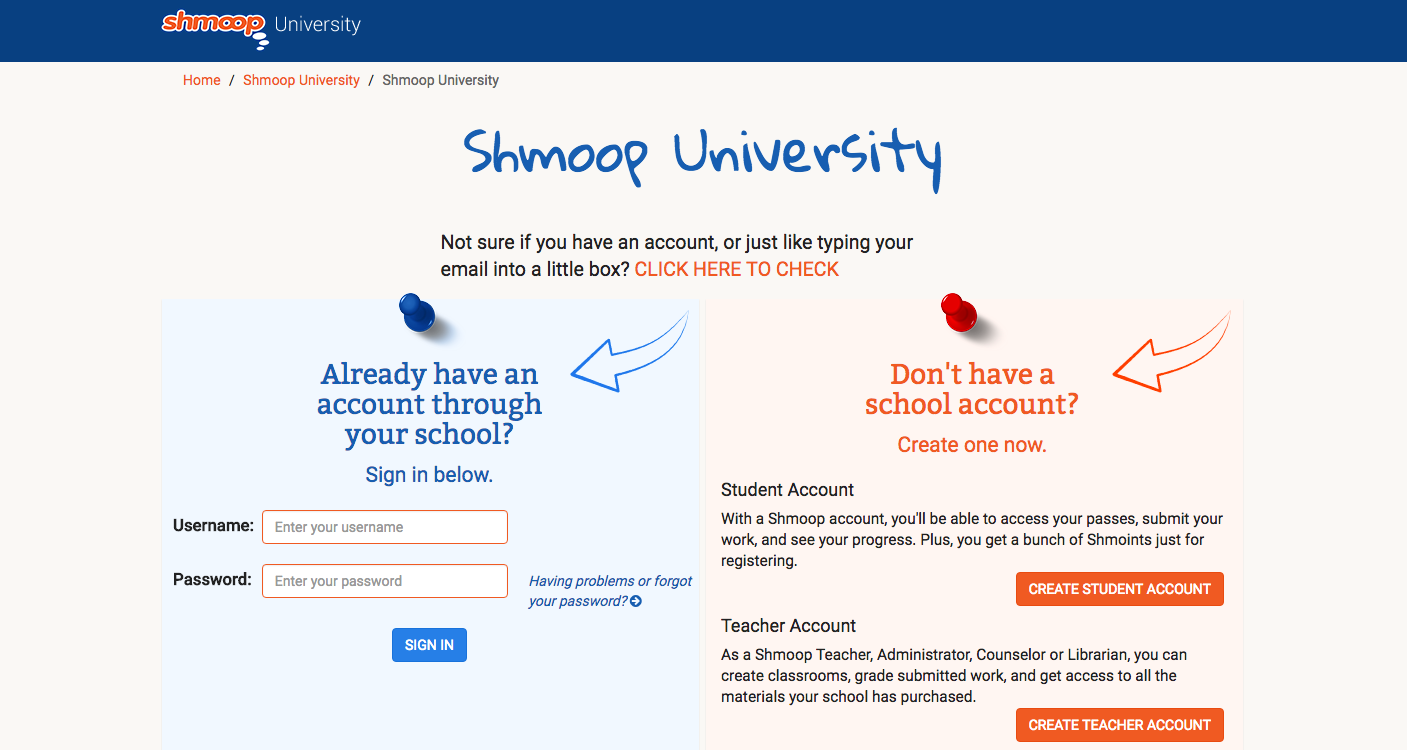
Step 5
Next up, find the Magic Word that was also provided to you in your eKit and enter it into the Magic Word box (make sure it's in ALL CAPS). Click activate.
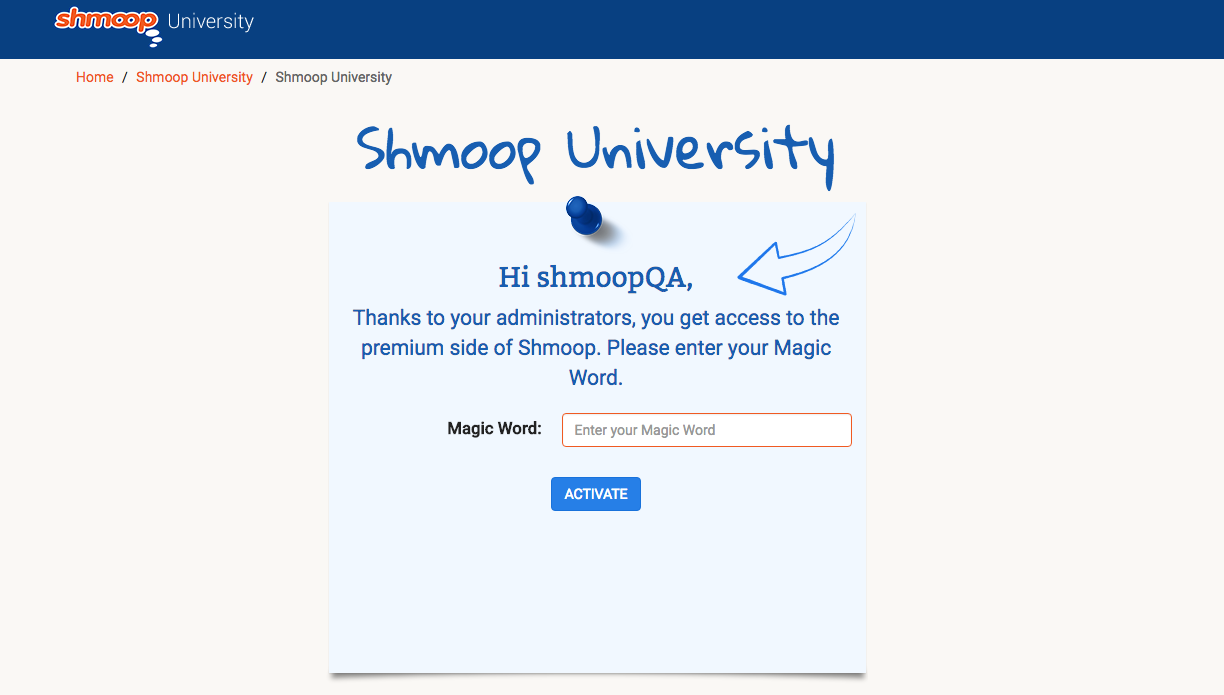
Step 6
The first thing you should see is your Dashboard, where you can manage your classrooms, access resources, just hang out and admire all the pretty colors.
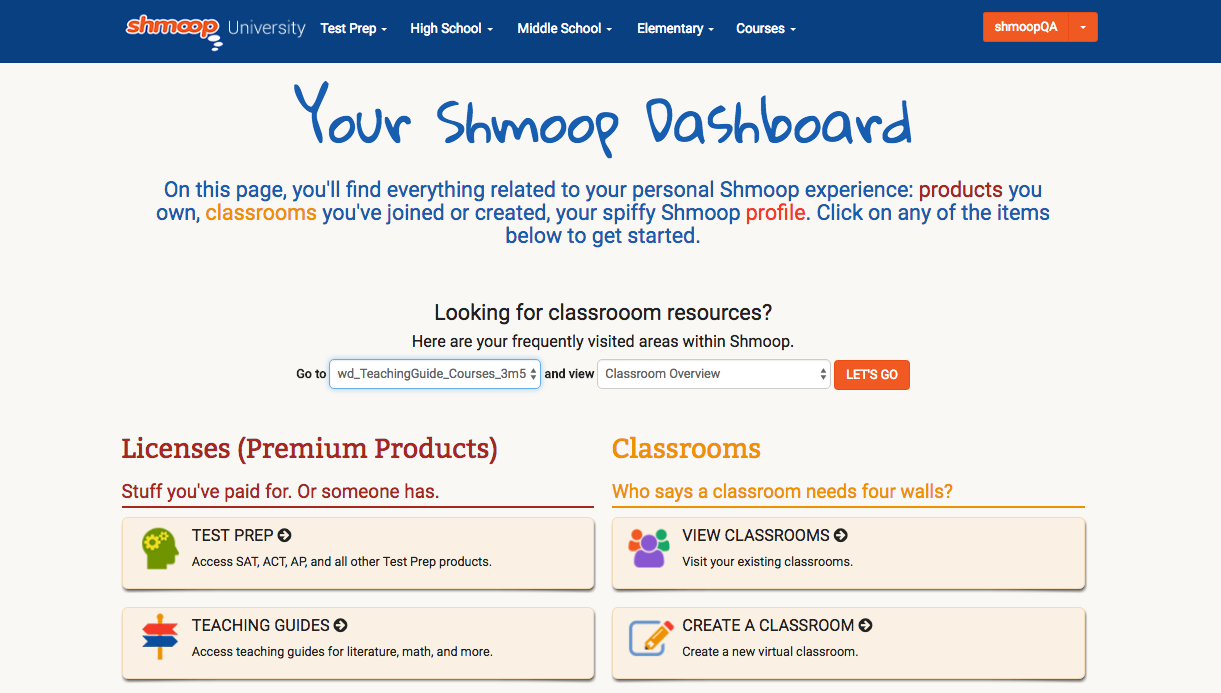
And like that, you’re ready to start Shmooping.
Still need more help? Feel free to email support@shmoop.com, and you'll hear from a real human with 24 hours.