Help Using Shmoop
MoreHow do I get started with schools.shmoop.com?
Hey, we get it. Not everyone is technologically savvy. Yeah, our dog knows how to code, but he's done like a hundred instructional webinars, so…
Step 1
The first thing you'll want to do is open a browser: Chrome, Firefox, Safari...take your pick.

Step 2
Find the the URL you were given in your eKit. Your eKit should look like this, and the URL you want is that blue thing that starts with https://schools.shmoop.com.
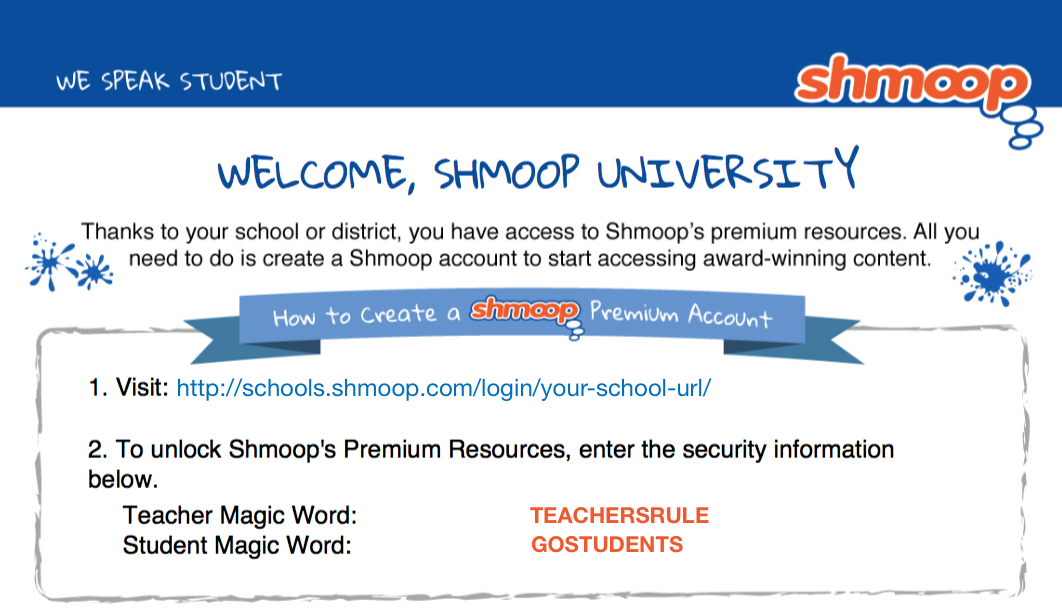
Step 3
Copy or type that into the URL bar of your browser, and hit enter.

Step 4
If you're on a district page, choose your school.
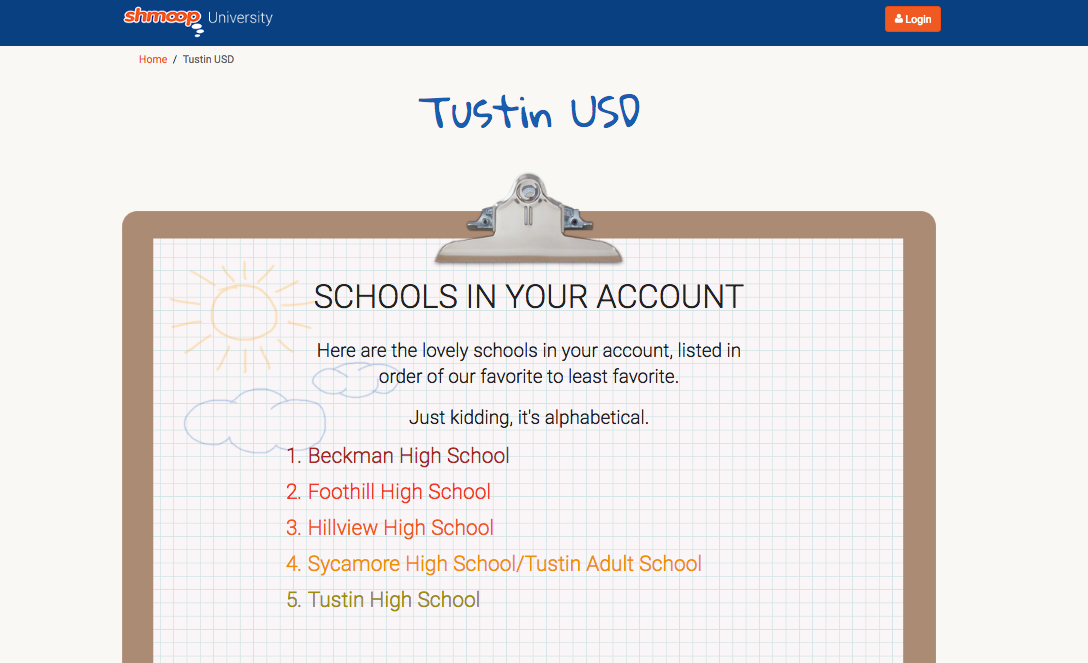
If you're on a school page…moving right along.
Step 5
If you already have an account, log in to your account where it says "Sign in below" (on the left, in the blue box). If not, you'll need to create an account (on the right, in the orange box).
If you're not sure if you have an account, click the orange text above those boxes that says "CLICK HERE TO CHECK."
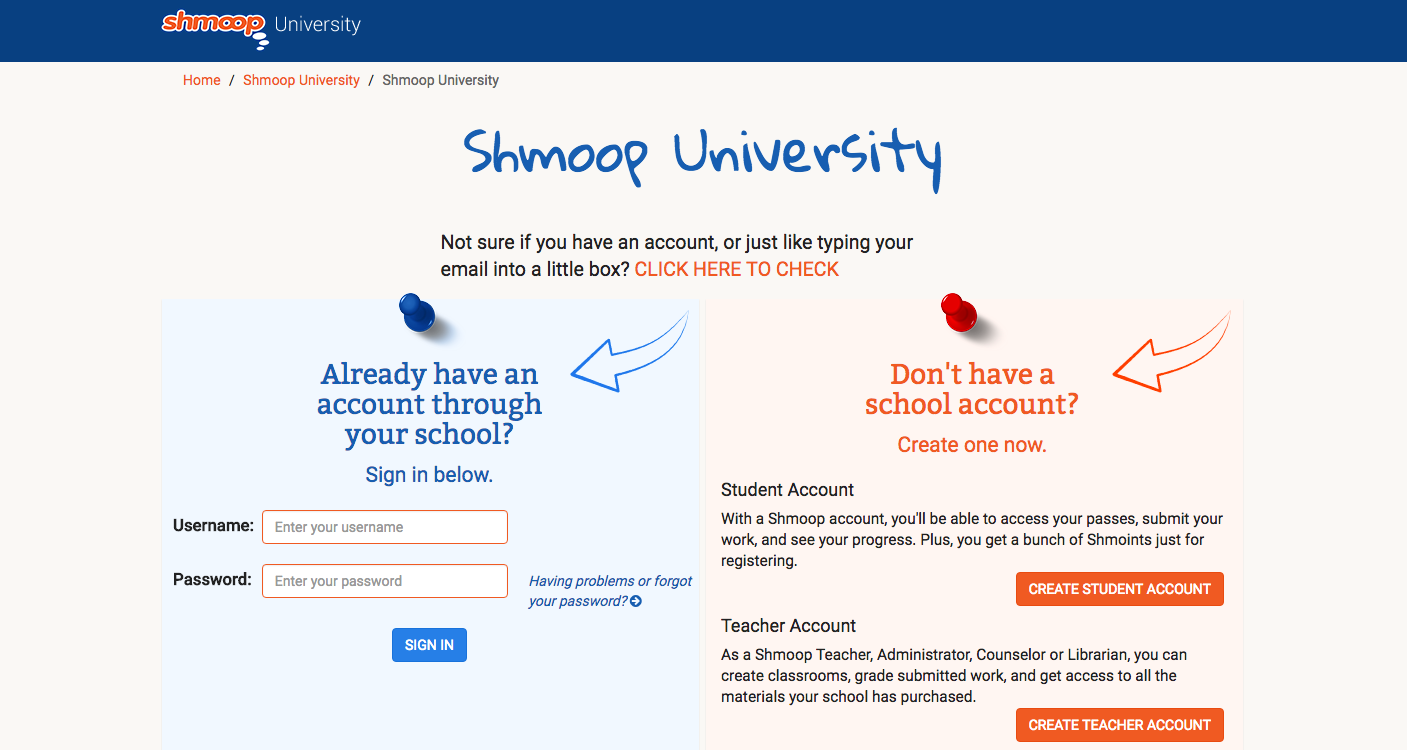
Step 6
Next up, find the Magic Word that was also provided to you in your eKit. It's in ALL CAPS and orange text.
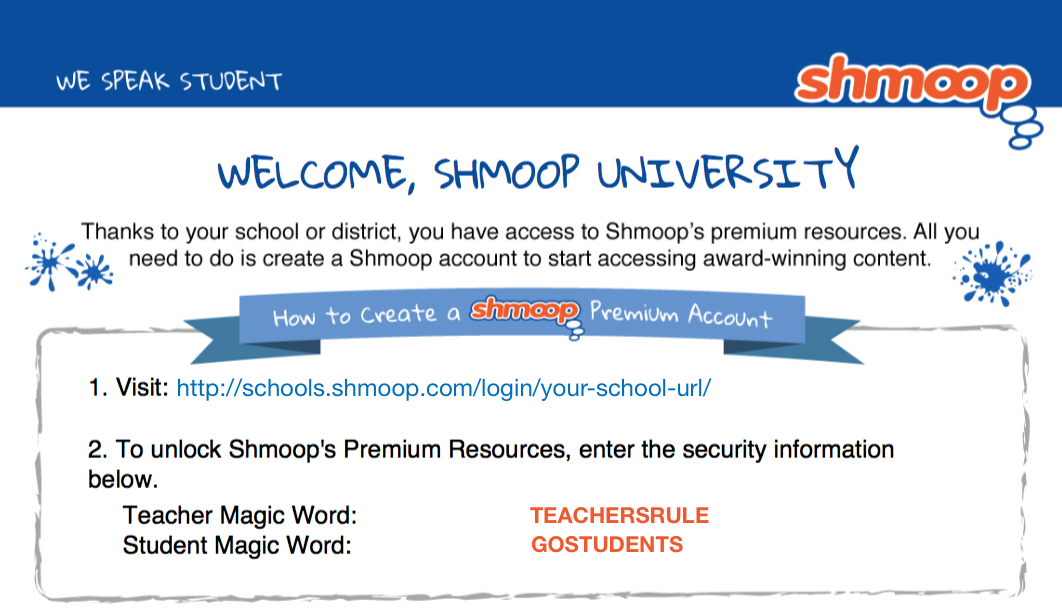
Step 7
Enter it into the Magic Word box (make sure it's in ALL CAPS), and then click activate—and you're in.
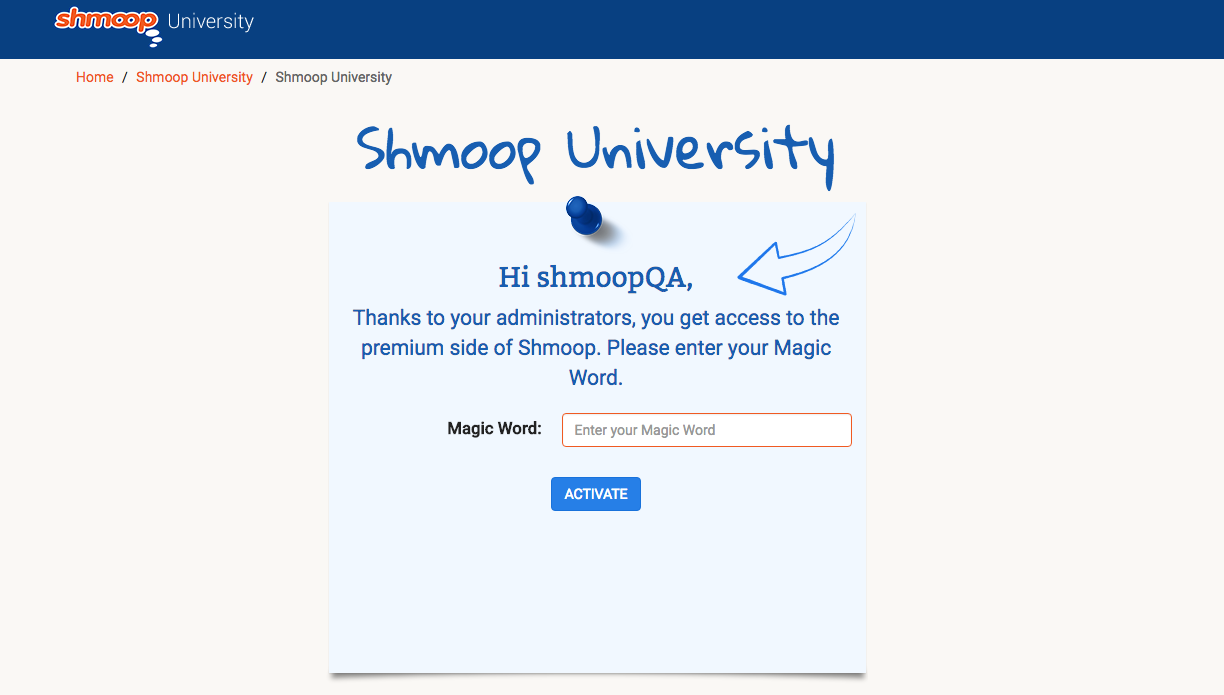
You'll be taken to your Dashboard, where you can manage your classrooms, create assignments, and view student progress.
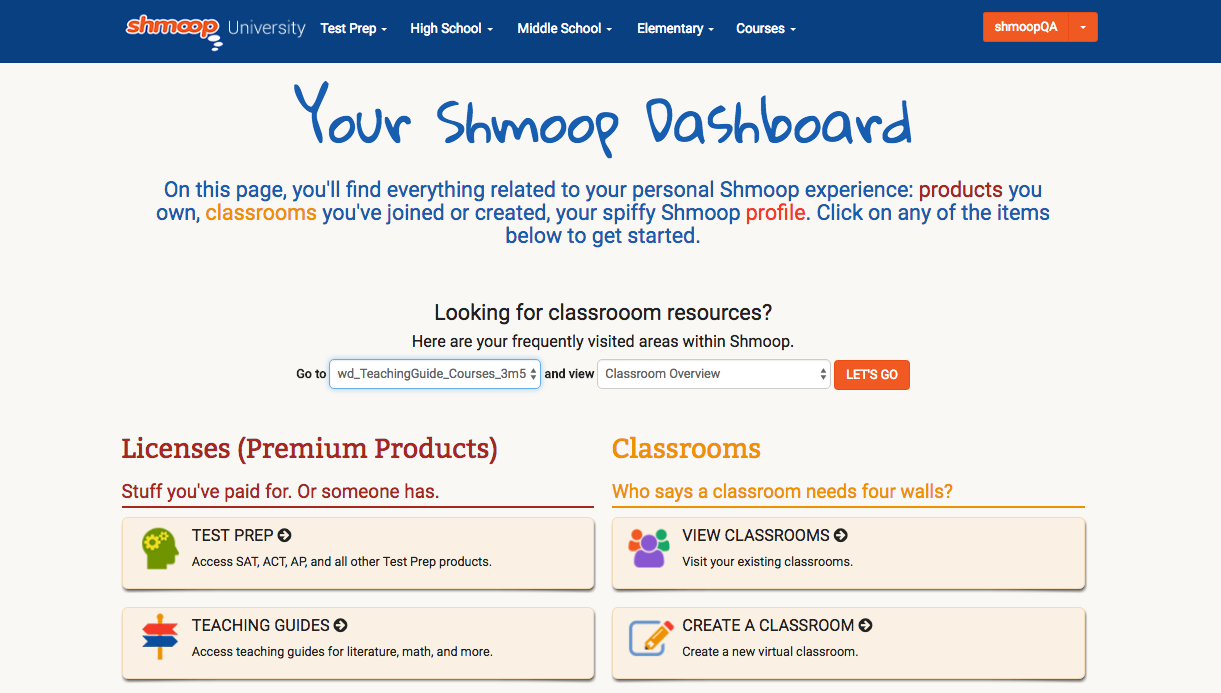
Still need more help? Feel free to email support@shmoop.com, and you'll hear from a real human with 24 hours.